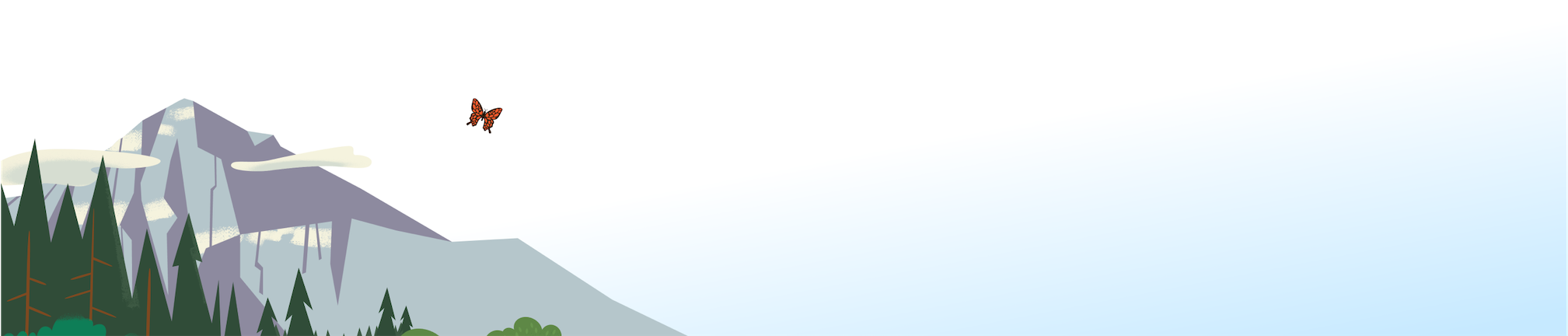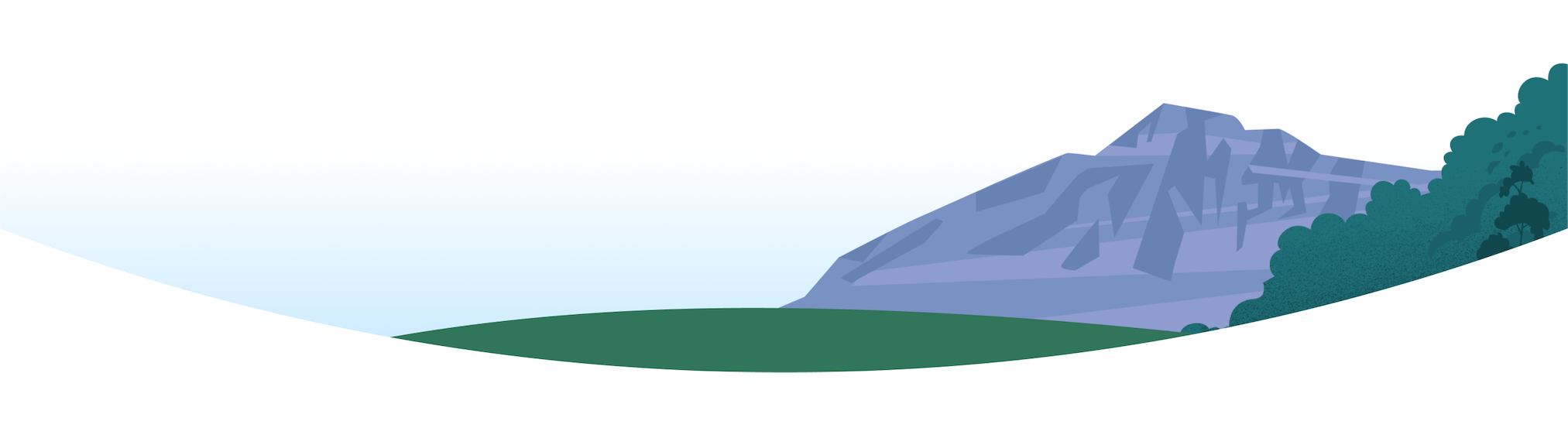
FAQ

We’re continually adding more opportunities to engage with our Workforce Navigators program. Below are the most common questions we receive, and feel free to reach out to our team with any others that come up!
Some of the programs offered through Workforce Navigators include:
- Mentorship: Participants ready for jobs in the Salesforce ecosystem can apply for our mentorship program where they will be matched one on one with a Salesforce employee to learn how to launch their career. Please note: Currently, this program is only available in the U.S. and Canada.
- Scholarships and certification vouchers: Participants may be eligible for scholarships to Trailhead Virtual Bootcamp courses to prepare for certifications across the ecosystem. Certification vouchers may also be available after completing courses through our training partners. Please note: Currently, this program is only available in the U.S. and Canada.
- Online community: Registered participants can join our Workforce Navigators Slack channel to connect with the team and collaborate with members of our community.
- And more: The Workforce Navigators program is always on the lookout for ways to make careers at Salesforce more accessible and inclusive to all, so join today and become part of our community.
The Workforce Navigators Mentorship Program pairs Salesforce employees with job seekers looking to launch their career in the Salesforce ecosystem. This free, virtual program consists of a mix of live one-on-one meetings, self-paced Trailhead learning, and video content designed to prepare you for a career in the Salesforce ecosystem.
Please note: Currently, this program is only available in the U.S. and Canada.
Check out the mentorship page to learn more about becoming a mentor and how to apply for our upcoming programs.*
*Please note: Currently, this program is only available in the U.S. and Canada.
When selecting mentors, we look for Salesforce employees who are looking to engage with the community and share your personal journey. Ideal applicants will have a solid understanding of the admin experience. Mentors should be available for several virtual meetings when the program starts and weekly communications for the duration of the mentorship. The program officially lasts 3 months, but we hope participants form connections that last much longer.*
*Please note: Currently, this program is only available in the U.S. and Canada.
Our mentorship page has information on upcoming programs, applications, and ways to get in touch directly with the Workforce Navigators team.*
*Please note: Currently, this program is only available in the U.S. and Canada.
The Office of Accessibility and the Credentialing Help Team work together to provide accommodations for Salesforce certification exams. Accommodations are determined on a case by case basis, and a member of the Credentialing Help Team will personally discuss options with test takers. Depending on the type of accommodation, we may request verified documentation by a physician or health specialist of the accessibility accommodation request.
To request an accommodation, visit the Trailhead help page for requesting accommodations for a proctored exam.
Join the Trailblazer community! Here are a few groups centered around Salesforce and disability:
Disability Topics:
A group to discuss all things disability related. Ask questions, discuss workarounds, and collaborate with other users of Assistive Technology. From admins to users, accessibility allies, or just those
who want to learn more about accessible design, this group is for you.
Admins with Disabilities:
A group for Salesforce Admins to collaborate regarding challenges encountered due to disabilities.
DEAForce:
An awesome group of Deaf and Hard of Hearing Salesforce trailblazers who share the same passion for Salesforce! This is where we can collaborate knowledge and resources to empower ourselves in the Salesforce world.
Let’s network!
Help and knowledge articles.
Here is a selection of knowledge articles on using Salesforce with assistive technology:
- Using Page Layout Editor with a Screen Reader
- Using the Dashboard Builder in Lightning Experience with a Screen Reader
- Screen Reader Solutions for Summarizing Report Data
- Lightning Experience Tips for Screen Readers
- Screen Reader Techniques for Adding Related Lists to Page Layouts
Stay tuned!
According to the May – June 2021 WebAIM Screen Reader User Survey, 6.5% of respondents are Mac users, and that same number use VoiceOver as their primary screen reader. 41% of respondents commonly use VoiceOver.
We plan to add VoiceOver tips to the Trailhead screen reader instructions in the near future. When the text gives a specific set of steps for JAWS or NVDA, we will incorporate steps for VoiceOver users on macOS as well.
Note that the Salesforce Accessibility Standards article recommends using VoiceOver on macOS for Lightning Experience. For an explanation of support for VoiceOver on iPad Safari, visit our Use Lightning Experience with a Screen Reader help page.
You can check out the different screen reader and browser combinations Salesforce supports by reviewing our Accessibility Standards.
The Trailhead website features text and graphics which should be equally accessible for JAWS and NVDA for Windows and VoiceOver on Mac. As you are reading through the Trailhead modules, any of these screen readers will provide an accessible reading experience.
When you encounter a hands-on challenge requiring you to complete work in a Trailhead playground instance of Salesforce, you’ll be working with more complex web elements. The way screen readers announce information or interact with controls will vary.
As outlined in the accessibility standards above, VoiceOver on iOS devices is not supported in the Salesforce environment. We recommend using a desktop or laptop computer. In addition, having the latest version of your screen reader will yield the best experience. In particular, JAWS versions prior to 2021 may not allow for full functionality of the Salesforce environment.
The extra screen reader instructions provided on this site currently support JAWS and NVDA users on Windows only. Instructions for VoiceOver users are planned for future updates.
Certain interfaces in the Salesforce environment such as the Page Layout Editor and report summaries are usable only through the use of simulated mouse commands entered through the keyboard. These include moving the mouse pointer to specific objects, left clicking, and performing drag and drop actions. In many cases, this can be accomplished through the JAWS cursor, though users may find the NVDA mouse experience to be more straightforward. IN the case of Page Layout Editor, we advise switching to NVDA entirely.
Instructions for navigating these mouse-only interfaces can be found by exploring the navigation menu of this site and locating the correct Trailhead unit. In addition, the instructions for each unit will have specific call-outs if a particular screen reader is recommended for use.
In short, native NVDA users will not need to switch to JAWS. JAWS users should be comfortable switching to NVDA for certain interfaces. VoiceOver users have an accessible experience, but specific instructions are still in the works for that setup.
You can take a look at our Product Accessibility Performance Reports here:
Salesforce | 508 Accessibility
Learn more about the Office of Accessibility at Salesforce and what we’re doing to promote accessibility across the Salesforce economy.
Accessibility at Salesforce
Learn about the standards that Salesforce follows to design applications with accessibility in mind.
Salesforce Accessibility Standards
Have questions about Salesforce product accessibility? Check out this resource:
Product A11Y FAQ
Here are a few resources dedicated specifically to blind / low vision users.
Salesforce Service Cloud Screen Reader Demo
Use Lightning Experience with a Screen Reader
How to Configure Salesforce for your Blind and Low Vision Users
Using the Dashboard Builder in Lightning Experience with a Screen Reader
We value your feedback. As part of our commitment to equality and customer success, we have a resource for Reporting Accessibility Findings